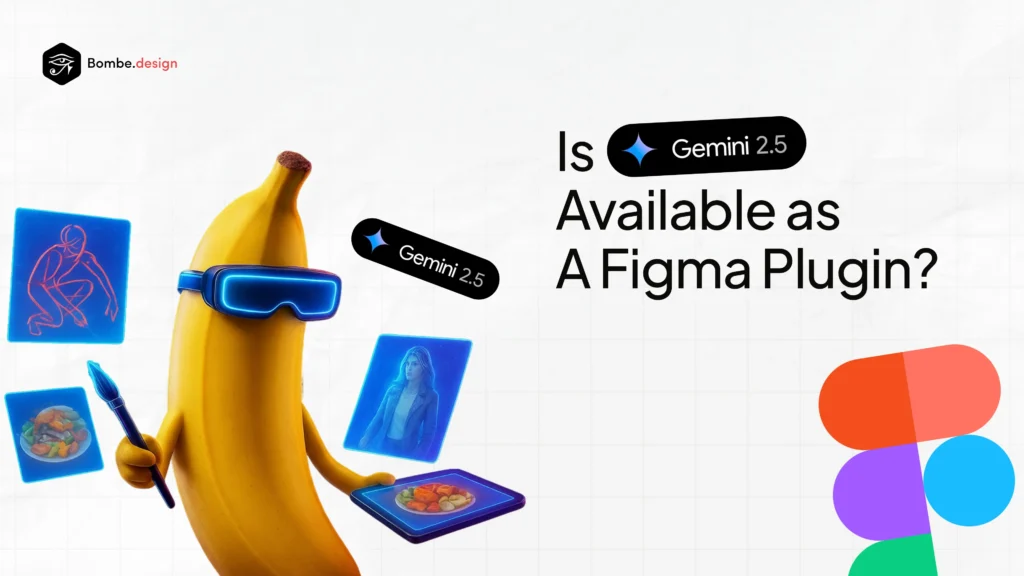With AI powering creative tools faster than ever, the integration of Google’s Gemini 2.5 Image Editor into Figma marks a major milestone. Gemini 2.5, often dubbed “Nano Banana”, sets a new standard for design collaboration by bringing lightning-fast, AI-driven image creation and editing directly to the collaborative environment of Figma.
What is Gemini 2.5 Image Editor?
Gemini 2.5 is Google’s latest generative AI for image editing and creation, engineered to manage everything from simple touchups to advanced image synthesis. Its standout features include multi-image fusion, where you can seamlessly blend or restyle elements from several sources into one scene.
AI-powered editing allows for background removal, intelligent resizing, lighting adjustments, style transfers, and context-aware image extension, all rendered with striking realism.
Crucially, Gemini offers conversational editing: Give instructions in plain English, like “remove background,” “add more light,” or “make her smile,” and the AI instantly delivers. By maintaining consistent logos, colors, or mascots across scenes, Gemini upholds brand integrity at scale.
How Does It Work in Figma?
Bringing Gemini’s advanced tools into Figma means teams work natively, no switching apps or exporting files. Designers can:
- Use text prompts to generate original images within the Figma canvas.
- Apply edits with natural language commands, instantly previewing results.
- Refine outputs over several iterations (“multi-turn editing”) for campaigns or concept art.
- Blend multiple uploaded references, such as product shots and lifestyle imagery, into unified visuals for ads, banners, or storyboards.
All enhancements, retouching, and asset preparation happen in real time, streamlining feedback rounds and reducing time-to-shipping.
Why Teams & Creators Should Get Excited
Gemini 2.5 in Figma isn’t just about speed; it’s about creative amplification and workflow unification. UI/UX teams can rapidly mock up flows and interfaces with AI-generated assets, while marketing and social teams create channel-specific graphics without external tools. Freer collaboration means agencies and freelancers can instantly adjust deliverables based on client feedback, shrinking project timelines and iteration cycles.
The natural language interface empowers every stakeholder, designer, strategist, or marketer to contribute ideas and refine visuals, even without technical skill.
Getting Started with Gemini 2.5 in Figma
Select the image you want to edit on your Figma canvas.
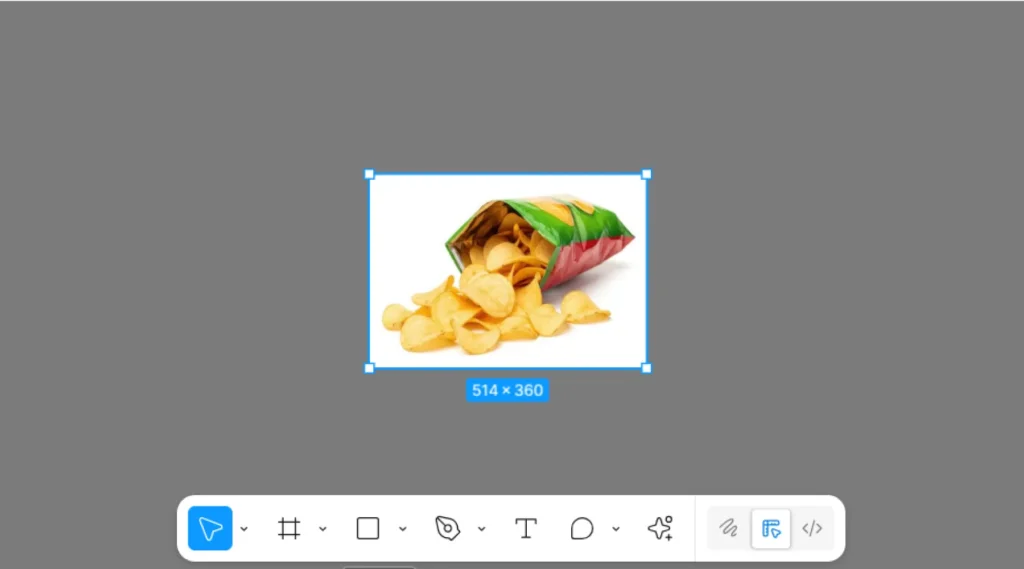
Press Ctrl + K (Windows) or Command + K (Mac) to open the quick actions menu. In the menu, choose “Edit image”.

Type your edit instruction (e.g., “Make the background white,” “Add a shadow,” “Replace sky with sunset”), and Press Enter. Figma will apply the AI edit to your image.
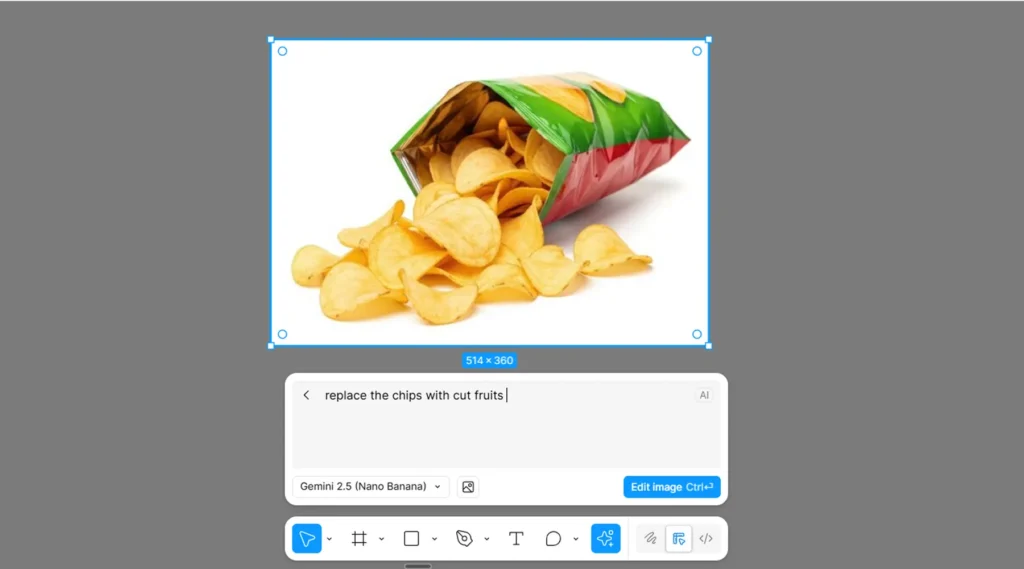
Review the result. If needed, repeat the steps with a refined prompt until you get the desired output.
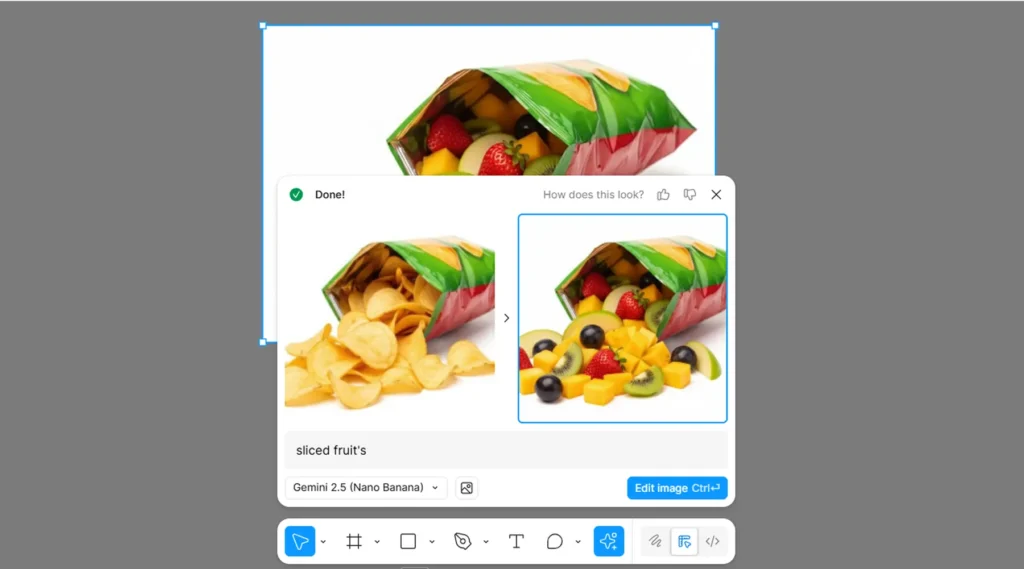
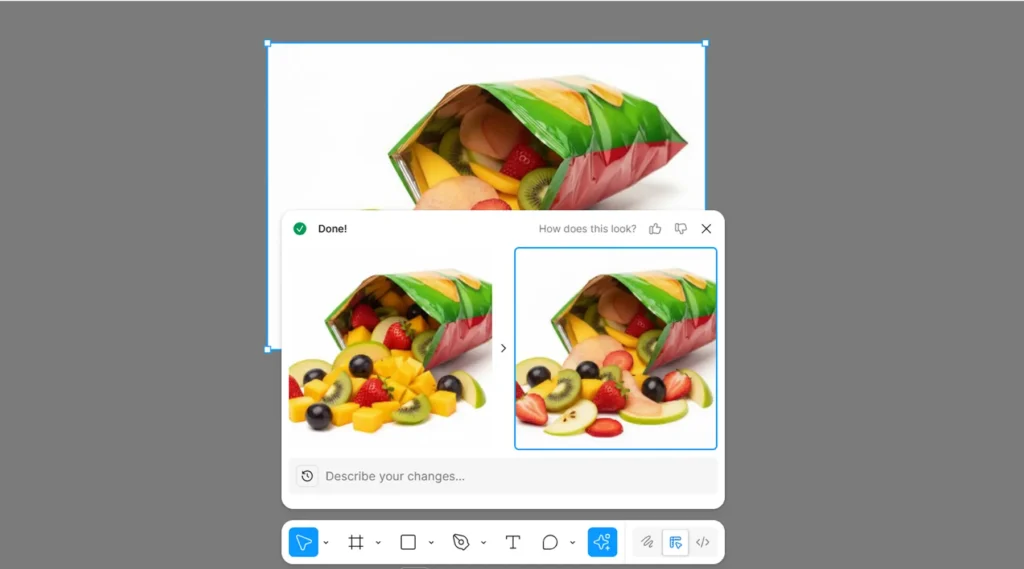
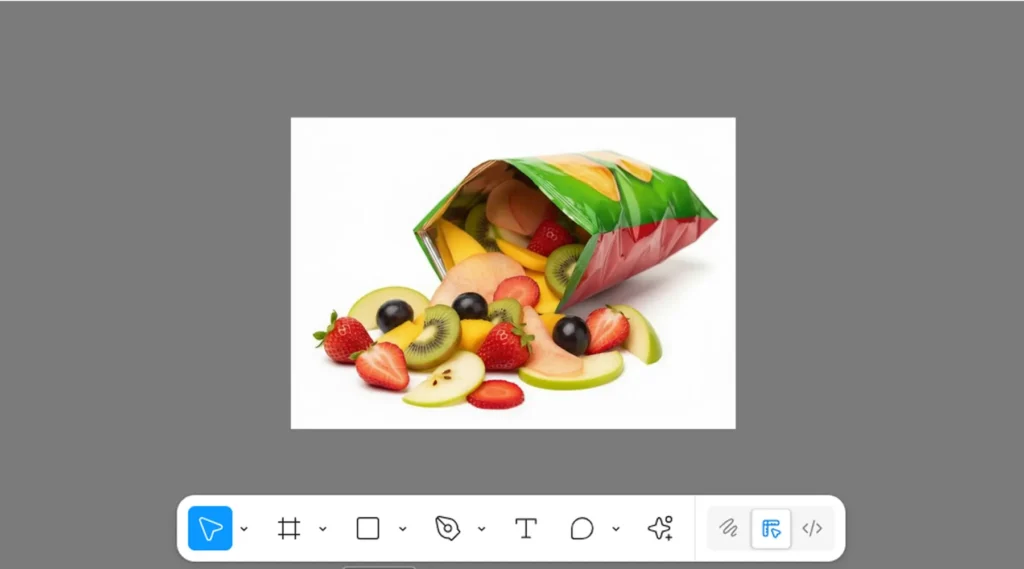
The Future of Collaborative Design
Gemini 2.5’s integration is more than a feature drop; it’s the start of a new era in design where bottlenecks disappear and ideas move from text to final image in minutes. Teams become “super teams,” democratizing visual creativity and letting Figma do what it does best: empower collaborative, seamless design.
Ready to Supercharge Your Design Workflow?
At Bombe Design, we’re already harnessing the power of Gemini 2.5 and Figma to deliver groundbreaking creative solutions on time, every time. If you want your brand to stand out with AI-powered visuals and future-proof design workflows, let’s partner up.
Book a free consultation with Bombe Design today
Experience how next-gen AI and expert design make every project hassle-free, agile, and exceptional.
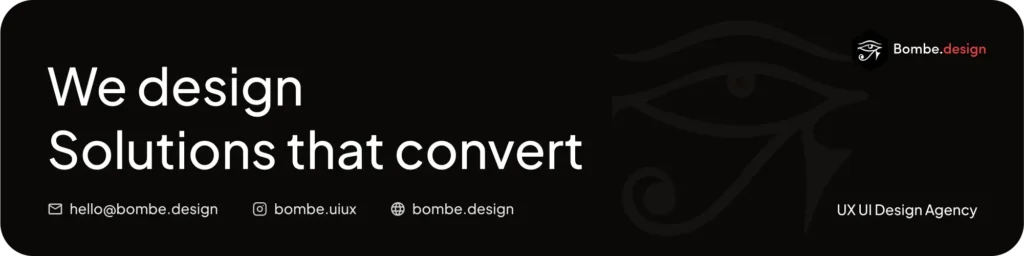
Frequently asked questions
What makes Gemini 2.5 different from other AI image editors?
Its conversational editing combined with multi-image fusion, high realism, brand consistency, and seamless integration in popular design tools like Figma sets Gemini apart, reducing bottlenecks in collaborative workflows.
How does the integration with Figma work?
The Gemini 2.5 editor is embedded directly in Figma, allowing users to generate and edit images inside the design workspace. Users can type natural language commands like “remove background” or “add more light” to apply instant AI-powered edits without leaving Figma.
How do I get started with Gemini 2.5 in Figma?
Select any image in Figma, press Ctrl + K (Windows) or Command + K (Mac), select “Edit image,” and type your editing instructions. Review and refine the output until satisfied.